Hello, are you interested in learning Linux and struggling to get started as you don't have two machines or don't want to mess around your PC with dual boot? Now there is an easy way to get started with Linux, Now we can have a Linux environment within Windows and it is called Windows Subsystem for Linux.
Windows Subsystem for Linux(WSL)
Windows Subsystem for Linux (WSL) is a compatibility layer for running Linux binary executables natively on Windows 10. WSL was introduced on August 2, 2016, only for Ubuntu. On May 6, 2019, Microsoft announced a completely redesigned WSL architecture (WSL 2) using this lightweight VM technology hosting actual (customized) Linux kernel images, claiming full syscall compatibility.
Now all users of windows required WSL, it's targeted to developers, this is not enabled by default. Users need to manually enable the WSL for windows.
In this article, we will talk about WSL 1, as we are interested in getting started with Linux Commands as easy as possible.
Alternatives of Windows Subsystem for Linux(WSL)
If we are interested in Basic Linux commands only, we can run Linux commands on Git bash. Get git from here https://git-scm.com/downloads.
- CoLinux
- Cygwin
Enable Windows Subsystem for Linux (WSL)
Since WSL is not pre-enabled in Windows you need to enable it manually, to enable WSL, got to Control Panel, then Programs, then on Turn Windows features on or off. Now Scroll down till you find the Windows Subsystem for Linux, check the box and click Ok.
Or you can run a command in PowerShell and enable the WSL feature.
First, open PowerShell as Administrator, then run this command:
dism.exe /online /enable-feature /featurename:Microsoft-Windows-Subsystem-Linux /all /norestart
You can either enable it through the control panel or PowerShell, then you need to restart your PC, (Restart, not shut down and start)
Once you restart you may find some cmd opening and closing for some factors of seconds. Now the Windows Subsystem for Linux is enabled in your windows machine.
Install Linux on WSL
I would suggest getting started with Ubuntu, to start learning Linux, thus suggest you to install Ubuntu, Open Microsoft Store and search for Ubuntu, select a version you are interested in (or select latest), Open it and click get. Now the Download process will begin, once downloaded the installation will begin.
Once the installation is completed, you can lunch it, Now You are inside Linux Environment, You need to set up in the first run (setup username and password), Other subsequent runs will be fast and starts right away.
Learn Basic Linux Commands.
Conclusion
With the introduction to WSL, we can install and use Linux system within Windows, which will be a best starting point for new learning and beginners. Once you are comfortable with Linux in WSL you can switch to Full flagged Linux environment. Learning basic understanding of Linux system before jumping right away to Linux is better. In this article, we talk about getting started with Linux within Windows with Windows Subsystem for Linux.

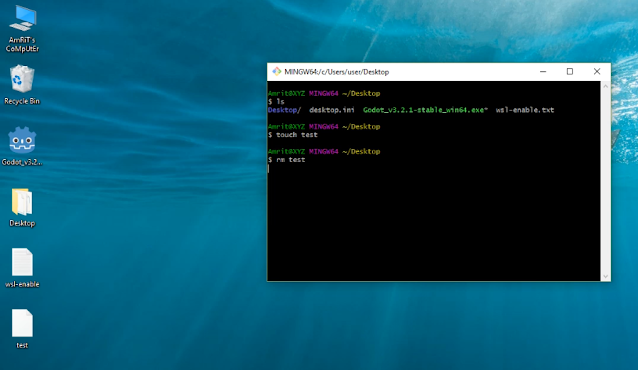



1 Comments
Wonderful
ReplyDelete